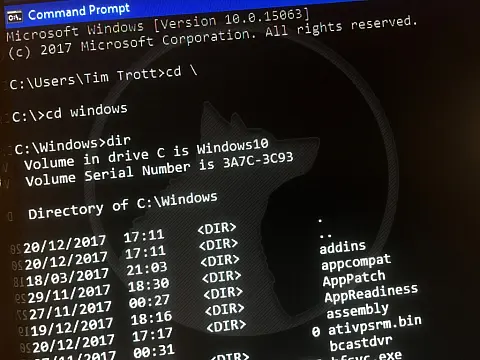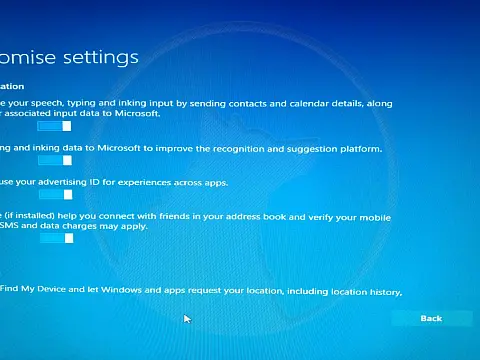Force Windows to Remember Folder SettingsForce Windows to remember folder settings once you have set them how you prefer, not how it thinks you should be viewing files.
One of the biggest problems I have with Windows is the fact that it will not remember folder settings when I set the folder views as I like to view my files. For example, if I go into my download folder I have a details view with Filename, Date Modified, Type and Size columns. If I download media (a picture, audio or video) Vista automatically assumes that I want to change the way the folder is viewed and shows me thumbnails, or asks me to tag and rate everything. You can use the Views menu to set it back to details view, change the columns by right-clicking on the column headings then once you have it set up as you want, click on the "Apply to All Folders" button. This does absolutely nothing, and if you go out of the folder and back in - we're back to square one - rating and tagging stuff.
ENOUGH! This guide will show you how to set up the folders how you like them and FORCE Windows not to make any more choices for you. Every folder, every time will be how you want it.
The Solution to Remember Folder Settings
The solution involves a registry hack, it's quite easy but there are a lot of steps, so you may wish to download the script or copy the code below into a new registry file. Alternatively, you can follow the steps outlined below.
Remember Folder Settings Registry Merge File
Windows Registry Editor Version 5.00
[-HKEY_CURRENT_USER\Software\Microsoft\Windows\ShellNoRoam\BagMRU]
[-HKEY_CURRENT_USER\Software\Microsoft\Windows\ShellNoRoam\Bags]
[-HKEY_CURRENT_USER\Software\Microsoft\Windows\Shell\BagMRU]
[-HKEY_CURRENT_USER\Software\Microsoft\Windows\Shell\Bags]
[-HKEY_CURRENT_USER\Software\Classes\Local Settings\Software\Microsoft\Windows\Shell\BagMRU]
[-HKEY_CURRENT_USER\Software\Classes\Local Settings\Software\Microsoft\Windows\Shell\Bags]
[HKEY_CURRENT_USER\Software\Classes\Local Settings\Software\Microsoft\Windows\Shell]
"BagMRU Size"=dword:00004e20
[HKEY_CURRENT_USER\Software\Classes\Local Settings\Software\Microsoft\Windows\Shell\Bags\AllFolders\Shell]
"FolderType"="NotSpecified" Force Vista to Remember Folder Settings Registry Hack
Please rename it to .reg before merging. If you do not want to merge a registry file then you can follow the steps below which will accomplish the same result.
Remember Folder Settings Manual Method
- Launch regedit.exe from the Start > Run command.
- Navigate to HKEY_CURRENT_USERSoftwareClassesLocal SettingsSoftwareMicrosoftWindowsShell
- In the left pane, right click on Bags, and click Delete.
- In the left pane, right click on BagMRU, and click Delete.
- Navigate to HKEY_CURRENT_USERSoftwareMicrosoftWindowsShell
- In the left pane, right click on BagMRU and click Delete.
- In the left pane, right click on Bags and click Delete.
- Navigate to HKEY_CURRENT_USERSoftwareMicrosoftWindowsShellNoRoam
- In the left pane, right click on BagMRU if here and click Delete.
- In the left pane, right click on Bags if here and click Delete.
- Navigate to HKEY_CURRENT_USERSoftwareClassesLocal SettingsSoftwareMicrosoftWindowsShell
- In the left pane, right-click on Shell and click New and click Key.
- Type Bags and press Enter.
- In the left pane, right-click Bags and click New and click Key.
- Type AllFolders and press Enter.
- In the left pane, right-click AllFolders and click New and click Key.
- Type Shell and press Enter.
- In the right pane of Shell, right-click on a empty area and click New and click String Value.
- Type FolderType and press Enter.
- In the right pane, right-click FolderType and click Modify.
- Type NotSpecified and click OK.
- Navigate to HKEY_CURRENT_USERSoftwareClassesLocal SettingsSoftwareMicrosoftWindowsShell
- In the right pane, right-click, new key (DWORD) called BagMRU
- In the right pane, right click on BagMRU Size.
- Right-click, then modify.
- Dot the Decimal and type 20000 (folders) and click OK.
- Close Regedit.
Finishing Up Remember Folder Settings
Regardless of whether you followed these steps or merged the provided reg file, you will need to reboot your machine. Windows will then rebuild the registry keys with a clean slate. You can now go into Explorer, set up your folder view and Apply to All Folders when you are done.
This tip will force Windows to remember YOUR folder view and disregard any folder templates that it may choose to use.